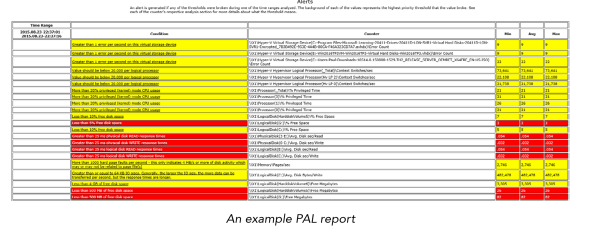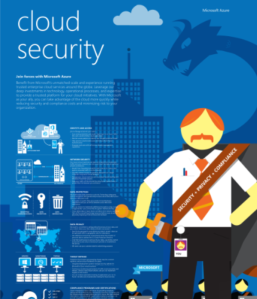Archive
Supercharging performance of your Hyper-V
If you are an expert in Hyper-V or just started playing with it, I recommend you download the Hyper-V ebook provided by Altaro.
The ebook is divided in 2 sections: (1) Diagnosing and Remediating Performance Issues and (2) Planning is Better than Remediation.
It will help you better plan your next Hyper-V deployment and how could you make the most of your existing deployment, through practical hands-on tips as well as background information you will learn how Hyper-V (and virtualization in general) affects performance and how to find issues in storage, CPU, memory and network components. This is followed by a look at planning hosts, VMs, storage, networking and management for maximum performance.
What the book covers:
- Diagnosing and remediating Storage, CPU, Memory, and Network performance issues
- Using Windows Performance Monitor and PAL to facilitate system and VM monitoring
- Manage planning of Hosts, VMs, Storage, Networking, to minimize the risk of performance issues
Microsoft Hyper-V Performance Whitepaper and Webminar
EXCLUSIVE Whitepaper: Microsoft Hyper-V Performance
Businesses worldwide are turning their attention to Microsoft’s Hyper-V platform when they’re looking at their private and hybrid cloud initiatives. Find specific and concrete advice in this whitepaper to help you design, build, and upgrade Hyper-V deployments.
Find out how you can get the best value from your Hyper-V deployments, register now for our webinars “Microsoft Hyper-V Performance Considerations” by IT expert Paul Schnackenburg. The webinars will be co-hosted by Savision’s Technical Sales Engineer, Justin Boerrigter.
During the webinar, you will find out how to design, build, and upgrade Hyper-V deployments to ensure that workloads have adequate resources and don’t experience performance issues. Get all the information you need on tools and techniques that will help you locate and remove resource bottlenecks when planning a Hyper-V fabric rollout.
Mark your calendar for one of these dates:
Thursday April 2nd- 9 AM CET / 5 PM AEST / 3 AM EST
Wednesday April 8th- 11:30 AM CET / 7:30 PM AEST/ 5:30 AM EST
If you are unable to find a convenient time to attend the webinars, sign up here to receive the on-demand version after April 8th.
Updating Hyper-V Hosts after Virtual Machine Manager UR4
In case you did not read the Microsoft KB, after applying Update Rollup 4 for Virtual Machine Manager (http://support.microsoft.com/kb/2992024), make sure you manually update all VMM Hyper-V hosts and the VMM Console.
Note: If this component is not updated, virtual machines may not be assigned an IP address for several minutes when the lease expires or after restarting the VM.
Install the updates in the following order:
1. Update Rollup 4 for the Administrator Console
2. Update Rollup 4 for the VMM Server
Let’s start. First, check if the VMM DHCP agent version is up date, as you will need to manually remove it before installing the new one:
-
From an elevated PowerShell Command Prompt window on the hyper-v host:
PS: >Get-WmiObject -Class win32_product -Filter ‘Name = “Microsoft System Center Virtual Machine Manager DHCP Server (x64)”‘ -
If result version is earlier than 3.2.7768.0, you will firstly uninstall the old version:
PS: >MsiExec.exe /X <IdentifyingNumber>
Note: <IdentifyingNumber> information should be retrieved from the output of the last command: Get-WmiObject -
Locate and copy the file Dhcpextn.msi and run it on each hyper-v host (follow the steps in the wizard)
Note: By default, this is C:\Program Files\Microsoft System Center 2012 R2\Virtual Machine Manager\SwExtn\DHCPExtn.msi. -
Double-click the DHCPExtn.msi to start the installation, and then follow the steps in the wizard.
Note:
Between these two installations, VMM Server might create one critical error log under the VMMLogs directory. This occurs because AdminConsole shares some DLLs with VMMServer, and version conflict could lead to the logging of the critical failure. To resolve this issue, install both of the updates on the VMM server that you use to start the VMM service.
What’s new in #Hyper-V webinar with Symon Perriman
Join Microsoft’s Symon Perriman to see an overview of the new capabilities coming in the next version of Hyper-V for Windows Server. The new feature will enhance management of virtualized servers, storage, networks, and workloads. Learn about upgrading the fabric and virtual machines, Linux support, quality of service, backup, and dynamically adding new resources.
Register now for these exclusive webinars by Microsoft’s Symon Perriman. The webinars will be co-hosted by Savision’s VP of R&D, Steven Dwyer. The webinars will be held on two different dates:
VSS Backups failing after KB3000853
I have been contacted by some people asking about backup issues they are experiencing on Windows Server 2012 . The issue is related with the Microsoft November update release KB3000853.
My recommendation is to remove the update until Microsoft fix the issue as it affected Microsoft and third party backup products.
As per Taylor Brown’s (Hyper-V Program Manager) blog,
“We are getting reports that some customers are seeing backup jobs fail after installing the latest Windows Updates including the November rollup (http://support.microsoft.com/kb/3000853).
We believe there is an issue with the KB3000853 update and are working to fix it as quickly as possible, in the interim downloading and applying http://support.microsoft.com/kb/2996928/ should address the problem”
http://blogs.msdn.com/b/taylorb/archive/2014/11/19/backup-jobs-failing-post-nov-rollup-install.aspx
NEW book: System Center 2012 R2 Virtual Machine Manager #SysCtr #MVPBuzz #HyperV
That’s on. After months of writing and reviews, my new book System Center 2012 R2 Virtual Machine Manager is now released.
Covering : Windows 2012R2 aand Hyper-V new features, System Center 2012 R2 VMM, Operations Manager, App Controller and Azure integration as well Veeam Management Pack.
- Plan and design a VMM architecture for real-world deployment
- Configure network virtualization, gateway integration, storage integration, resource throttling, and availability options
- Integrate Operations Manager (SCOM) with VMM to monitor your infrastructure
- Integrate SC APP Controller (SCAC) with VMM to manage private and public clouds (Azure)
- Deploy clusters with VMM Bare Metal
- Create and deploy virtual machines from templates
- Deploy a highly available VMM Management server
- Manage Hyper-V, VMware, and Citrix from VMM
- Upgrade from previous VMM versions
Order now at http://bit.ly/1pZ5VoQ
Create, deploy, and manage datacenters and private and hybrid clouds with hybrid hypervisors using VMM 2012 R2. Integrate and manage fabric (compute, storages, gateways, and networking), services and resources, and deploy clusters from bare metal servers. Explore VMM 2012 R2 features such as Windows 2012 R2 and SQL 2012 support, converged networks, network virtualization, live migration, Linux VMs, and resource throttling and availability
#Azure Roadshow: Cloud Challenges, Opportunities and Migration Strategies
Summary
Cloud opportunities and offerings that will benefit organisations, as well as the challenges and Migration Strategies to help overcome these.
Topics covered:
- Microsoft Azure PaaS and IaaS offerings:
◦Application Lift & Shift Scenarios
◦Cloud-born Applications that Leverage Office 365 & Yammer
◦Cloud Identity - Cloud-enabled Mobile Device Management with Windows InTune
- Hybrid Cloud deployment model involving Hyper-V and System Center
◦Network Integration - Migration strategies to Public Cloud
◦Driving SaaS Adoption
Target Audience:
Decision Makers, CTO’s, CIO’s, IT Managers, Dev Managers
Time, Date, Venue and Registrations:
Registrations open at 8.30am. A light breakfast will be provided. Presentations will commence at 9am sharp and finish at 11am.
- Sydney :29 August 2014 – Sydney, NSW – REGISTER HERE
- Melbourne : 31 Jul 2014 – Microsoft | Level 5, 4 Freshwater Place, Southbank, Melbourne – REGISTER HERE
- Brisbane : 05 August 2014 – Cliftons | Brisbane – REGISTER HERE
- Perth : 19 August 2014 – Microsoft | Level 3, 100 St Georges Terrace, Perth – REGISTER HERE
For more Information about the events, see http://readify.net/events/
About READIFY : http://readify.net/about-us/
About the Presenters
Alessandro Cardoso | Readify National Manager – Platform Solutions
Alessandro Cardoso is a passionate technology evangelist and a subject matter expert in cloud, virtualization and management. He recently published his book; ‘Microsoft System Center Virtual Machine Manager 2012 Cookbook’ http://wp.me/p15Fu3-mK, and has reviewed 5 other books. Alessandro is a speaker at key technical events in Australia and New Zealand and has been a Microsoft Most Valuable Professional since 2009 leading major Cloud, Virtualization, UC&C, AD and Exchange projects for large customers in APJ.
Mitch Denny | Readify Platform Technology Specialist
Mitch Denny has been working with the .NET platform since the year 2000 when the first alpha releases shipped. Since then he has been awarded MVP status nine times in ASP.NET and more recently Microsoft ALM. Currently Mitch is working as Readify’s Platform Technology Specialist – focusing on bringing exciting new products and services to market and working with technical specialists to continually refine our technical vision.
Azure: Security
Microsoft published an infographic about security in Azure. The Infographic is an overview of security, privacy, and compliance in Azure and it is a great place to start if you are unsure about security in the Cloud space.
You can download the infographic here : http://azure.microsoft.com/en-us/documentation/infographics/cloud-security/
You can find more about Security in Azure here:
- Security, Privacy, and Compliance Whitepaper. New whitepaper details how Azure helps customers achieve the economic benefits of the cloud while furthering security and compliance.
- Privacy Overview Whitepaper.New whitepaper describes how Azure helps safeguard the privacy of customer data in the cloud.
- And much more on the newAzure Trust Center Resourcespage.
Migrating a Hyper-v VM to Azure. What about the static IP Address?
When you have an on premises environment you normally configure the virtual machines with static IP’s ( at least in most cases ). But what happens when you want migrate to Azure?
Well some things will need to ensure first:
- The Hyper-V Virtual Machine was created as Generation 1 VM.
- The Hyper-V Virtual Machine disk was created with VHD disk and not VHDX (if you have a VHDX, convert it with the Convert-VHD Windows PowerShell cmdlet) and confirm it sizes is less than 1023GB.
- The Hyper-V Virtual Machine has only ONE network adapter and that it is of type synthetic and NOT legacy.
- The network connection is configured to obtain its IP address automatically (static IP addresses within the VM will not work).
Last February Microsoft announced the support for static IP’s on the Virtual Machines. The Virtual Network static IP feature is now available through Windows Azure PowerShell (available at the Window Azure website.) . For the steps to install Windows Azure PowerShell, see: http://www.windowsazure.com/en-us/documentation/articles/install-configure-powershell/
The commands to setup the IP are:
#Get the Virtual Machine name
PS C:\> $VM = Get-AzureVM -ServiceName YourCloudServiceName -Name VMWeb01
#Update the Virtual Machine (in my case VMWeb01) with a static IP (10.1.2.30)
PS C:\> Set-AzureStaticVNetIP -VM $VM -IPAddress 10.1.2.30 | Update-AzureVM
Also ,
#Get the assigned IP address of a Virtual Machine
PS C:\> Get-AzureStaticVNetIP -VM $VM
#Removes the static IP address of the VM
Remove-AzureStaticVNetIP – VM $VM
#Confirm availability of a certain static IP address
Test-AzureStaticVNetIP -VNetName WebServersVNet -IPAddress 10.1.2.30
syntax: Test-AzureStaticVNetIP -VNetName <network name> -IPAddress <IP address string>
NOTES :
- The virtual machine guest operating system still have to be configured to get IP from DHCP (obtain IP address automatically)
- The configuration of a static IP address can only be done by using Windows Azure PowerShell. There is no GUI
- The Virtual Machine must be part of an Azure Virtual Network.
- As oppose of what many blogs says, you can specify the static IP at any time as long as the VM is stopped. The information that you can only configure a static IP address in the context of the CREATION of the Virtual Machine is not correct
Also Microsoft is now offering VIP Reservation for a virtual Machine, which means that the virtual IP address (public IP) won’t change for example if you move the VM to a different region (e.g. USA to Singapore) or removing and redeploying the services. This together with the ExpressRoute MPLS connections, will open many scenarios like SharePoint Hybrid, External Monitoring, Database backend…
Extend your Datacenter: Integrate your on premises Hyper-V with Azure with no public Internet traffic using ExpressRoute
Microsoft announced the general availability of the Azure ExpressRoute service.
ExpressRoute allows you to connect your existing datacenters to Azure without having to flow any traffic over the public Internet, and enable–guaranteed network quality-of-service and the ability to use Azure as a natural extension of an existing private network or datacenter.
It can also be a cost-effective option for transferring large amounts of data such as datasets for high performance computing applications or moving large VMs between your dev/test environment in Azure and on-premises production environment
Microsoft is also offering enterprise SLA for the service, as well as a variety of bandwidth tiers.
Several provider partnerships with ExpressRoute are in place, including: AT&T, Equinix, Verizon, BT, Level3, TelecityGroup, SingTel and, Zadara.
Here you can find pricing details about the service: http://azure.microsoft.com/en-us/pricing/details/expressroute/
ExpressRoute will allow you to build applications that span on-premises infrastructure and Azure without compromising security or performance. For example, you can have your corporate front end intranet application running in Azure (SharePoint for example) and the back end using an on-premises SQL Server, serving all corporate users without traffic ever routing through the public Internet. This can also be used to guarantee, if you have data sovereignty policies that your data will always stays in the country.
You can get more information on the ExpressRoute website.