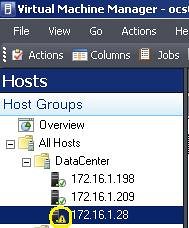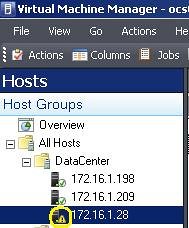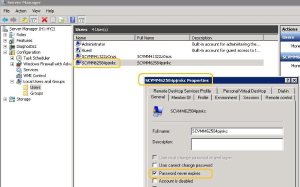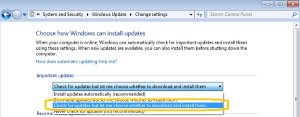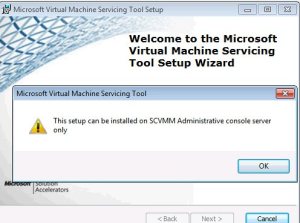Archive
SCVMM (Error 2910) : VMM does not have appropriate permissions to access the resources : Host needs attention
The password used by the VMMAgent Service Account has expired, or the Service Account itself has been disabled or deleted. This may more frequently in a workgroup environment where password expiration default is set to 48 days.
Check if the policy ‘User must change password at next logon’ is enforced there will be an initial successful connection between the Perimeter Host and the VMM Server, followed by subsequent communication failure
- On the Perimeter Host server, right-click My Computer and the click Manage.
- Open Local Users and Groups, and then open Users.
- In the right-hand pane, locate the service account for VMMAgent that begins with ‘SCVMM*****’.
- Right-click the service account and then select Properties.
- Click to clear the User must change password at next logon check box.
6. Click to select the Password never expires check box.
7. Click OK to close the ‘SCVMM***** Properties’ window.
8. Refresh the Perimeter Host in the SCVMM Admin console again.
Hyper-V : Correct Memory Sizing for Child and Root Partitions
Here are some recomendations about how you should size VM memory :
You must size it to reasonably handle the expected load at ordinary and peak times because insufficient memory can significantly increase response times and CPU or I/O usage.
When running Windows in the child partition, you can use the following performance counters within a child partition to identify whether the child partition is experiencing memory pressure and is likely to perform better with a higher VM memory size:
|
Performance counter |
Suggested threshold value |
|
Memory – Standby Cache Reserve Bytes |
Sum of Standby Cache Reserve Bytes and Free and Zero Page List Bytes should be 200 MB or more on systems with 1 GB, and 300 MB or more on systems with 2 GB or more of visible RAM. |
|
Memory – Free & Zero Page List Bytes |
Sum of Standby Cache Reserve Bytes and Free and Zero Page List Bytes should be 200 MB or more on systems with 1 GB, and 300 MB or more on systems with 2 GB or more of visible RAM. |
|
Memory – Pages Input/Sec |
Average over a 1-hour period is less than 10. |
Correct Memory Sizing for Root Partition
The root partition must have sufficient memory to provide services such as I/O virtualization, snapshot, and management to support the child partitions. The root partition should have at least 512 MB available. Using Server Core in the root partition leaves additional memory for the VMs to use (approximately 80 MB for commit charge on 64-bit Windows).
A good standard for the memory overhead of each VM is 32 MB for the first 1 GB of virtual RAM plus another 8 MB for each additional GB of virtual RAM. This should be factored in the calculations of how many VMs to host on a physical server. The memory overhead varies depending on the actual load and amount of memory that is assigned to each VM.
Patching and/or Updating Hyper-V : Recomendations
Comprehensive list of Hyper-V R2 updates
| Knowledge Base Article | Name | Date | Required? | File Name | Applies to | Availability | Link |
|---|---|---|---|---|---|---|---|
|
KB974598 |
“You receive a "Stop 0x0000007E" error on the first restart after you enable Hyper-V on a Windows Server 2008 R2-based computer”‘ |
10/1/2009 |
Yes, if you encounter this error and your server uses a “C-state” (lower power state) that is supported by the processor, but is not supported by Hyper-V. |
Windows6.1-KB974598-x64.msu |
Windows Server 2008 R2 |
Hotfix |
|
|
KB974909 |
“The network connection of a running Hyper-V virtual machine is lost under heavy outgoing network traffic on a Windows Server 2008 R2-based computer” |
10/21/2009 |
No. |
Windows6.1-KB974909-v2-x64.msu |
Windows Server 2008 R2 |
Hotfix |
|
|
KB975354 |
“A Hyper-V update rollup package is available for a computer that is running Windows Server 2008 R2” |
11/10/2009 |
Yes, if you are running a backup or restore solution. |
Windows6.1-KB975354-v2-x64.msu Windows6.1-KB975354-ia64.msu Windows6.1-KB975354-x86.msu |
Windows Server 2008 R2 |
Hotfix |
|
|
KB975530 |
“Stop error message on an Intel Xeon 5500 series processor-based computer that is running Windows Server 2008 R2 and that has the Hyper-V role installed: "0x00000101 – CLOCK_WATCHDOG_TIMEOUT" |
11/20/2009 |
Yes, if you are running Hyper-V on the affected hardware. |
Windows6.1-KB975530-v3-x64.msu |
Windows Server 2008 R2 |
Download Center, Hotfix |
Safely service offline virtual machines in your SCVMM library : Virtual Machine Servicing Tool 3.0
Using new features in VMST 3.0, customers can now service:
-
Offline virtual machines in a SCVMM library.
-
Stopped and saved state virtual machines on a host.
-
Virtual machine templates.
-
Offline virtual hard disks in a SCVMM library by injecting update packages.
-
Windows Server 2008 R2 failover clusters running Hyper-V.
The parent partition uses a different VMBus version. You need to Install a matching VMBus version in this guest installation.
Source: storvsp
Event ID: 5
Level: Error
Computer: 2008 R2 guest
Log Name: System
Source: vmbus
Level: Error
Computer: 2008R2-Guest
Source: VMSMP
Event ID: 26
Level: Error
Computer: 2008R2-Guest
Free Virtualization Workshops in Melbourne, Sydney, Canberra, Brisbane, Perth and Adelaide
Event Overview
Two day workshop focused on Hyper-V and Microsoft Virtualization technologies. The 2 day workshop will be a mixture of theory presentations and hands on labs. Participants will walk away with a better understanding of Microsoft’s Virtualization technologies.
Agenda Topics
- Day 1
- Virtualization 360 Overview

- Evaluating the Environment & Planning: MAP Tools and IPD Guides
- MAP Lab
- Hyper-V Architecture and Implementation – Hypervisor architecture, virtual disk and networks, security and licensing.
- High Availability – 2008 R2 Clusters, Quick and Live Migration, Storage Implications
- Lab: Setup a 2-Node Hyper-V Cluster

- Virtualization 360 Overview
- Day 2
- System Centre Virtual Machine Manager 2008 R2 – Creating a Library, Physical to Virtual Migration, Optimal Placement
- System Centre Operations Manager – Overview and integration with Virtual Machine Manager
- System Centre Data Protection Manager – Overview and integration with Virtual Machine Manager
- Architecture Considerations and Best Practices – Sizing Servers, storage and designing for high availability
- Considerations on Dynamic IT – Integrating Hyper-V, SCVMM, SCOM with PowerShell to build a dynamic environment
- Lab: Setup SCVMM and SCOM
Dates and Registration Details:
| Melbourne Date: May 31st – June 1st Location: Microsoft Melbourne Time: 9:00 – 5:00PM each day Registration: Click Here to Register |
Sydney Date: June 10th – June 11th Location – Microsoft Sydney Time: 9:00 – 5:00Pm each day Registration: Click Here to Register |
| Canberra Date: June 3rd – June 4th Location – Microsoft Canberra Time: 9:00 – 5:00PM each day Registration: Click Here to Register |
Perth Date: June 15th – June16th Location – Microsoft Perth Time: 9:00 – 5:00PM each day Registration: Click Here to Register |
| Brisbane Date: June 7th – June 8th Location – Microsoft Brisbane Time: 9:00 – 5:00PM each day Registration: Click Here to Register |
Adelaide Date: June 21st – June 22nd Location – Microsoft Adelaide Time: 9:00 – 5:00Pm each day Registration: Click Here to Register |