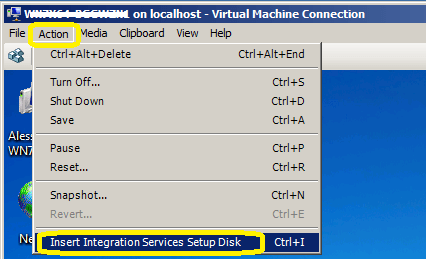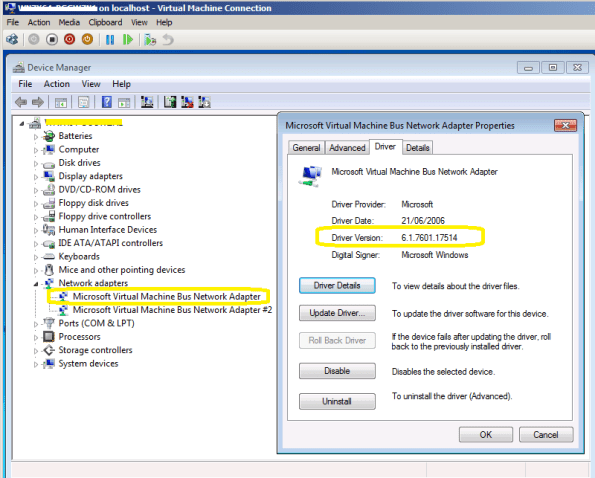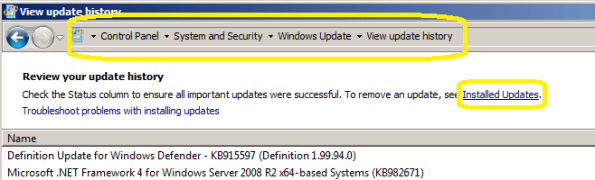Archive
Hyper-V : Virtual Hard Disks. Benefits of Fixed disks
When creating a Virtual Machine, you can select to use either virtual hard disks or physical disks that are directly attached to a virtual machine.
My personal advise and what I have seen from Microsoft folks is to always use FIXED DISK for production environment, even with the release of Windows Server 2008 R2, which one of the enhancements was the improved performance of dynamic VHD files.
The explanation and benetifts for that is simple:
1. Almost the same performance as passthroug disks
2. Portability : you can move/copy the VHD
3. Backup : you can backup at the VHD level and better, using DPM you can restore at ITEM level ( how cools is that! )
4.You can have Snapshots
5. The fixed sized VHD performance has been on-par with the physical disk since Windows Server 2008/Hyper-V
If you use pass-through disks you lose all of the benefits of VHD files such as portability, snap-shotting and thin provisioning. Considering these trade-offs, using pass-through disks should really only be considered if you require a disk that is greater than 2 TB in size or if your application is I/O bound and you really could benefit from another .1 ms shaved off your average response time.
Disks Summary table:
| Storage Container | Pros | Cons |
| Pass-through DisK |
|
|
| Fixed sized VHD |
|
|
| Dynamically expanding or
Differencing VHD
|
|
|
Virtualization Certification Promotion : Free TechNet Subscription.
Pass any virtualization exam and receive a complimentary TechNet Subscription*!
*NOTE: First 1,000 people only. Registration is required.
REQUIREMENTS:
1. Register for this offer – http://www.prometric.com/microsoft/virtualization
a. Select an exam voucher or exam voucher pack (single exam or up to 3 exams)
i. Valid on virtualization exams only
b. Provide your details (name, address, email, etc.)
2. Use your voucher code to register for your first exam
3. Take and pass any virtualization exam between March 1 and June 30th – 70-652, 70-659, 70-669, or 70-693
4. Receive your TechNet subscription not later than July 15th ( FIRST 1,000 ONLY)
MORE INFORMATION ON VIRTUALIZATION BENEFITS:
http://go.microsoft.com/?linkid=9762765&ocid=eml-f-us-jtc-DPR-TECHNETPLUS
This offer is available worldwide.
Source: http://www.microsoftvirtualacademy.com/Promotions/Promotion.aspx?id=1
SCVMM 2008 R2 SP1 : available for download. Support for DM and Remote FX
With support for new features of Windows Server 2008 R2 SP1
- Dynamic Memory: Windows Server 2008 R2 SP1 Hyper-V supports Dynamic Memory enabling customers to better utilize the memory resources of a Hyper-V host. VMM 2008 R2 SP1 allows administrators to create and deploy Virtual Machines onto Windows Server 2008 R2 SP1 Hyper-V hosts and will report on the memory currently in use for these VMs where Dynamic Memory is enabled. Using Dynamic Memory for supported VMs allows for more efficient utilization of memory, with consistent performance, and higher consolidation ratios.
- Microsoft RemoteFX: Windows Server 2008 R2 SP1 introduces a new set of end user experience enhancements with Microsoft RemoteFX. VMM 2008 R2 SP1 allows administrators to create and deploy Virtual Machines with RemoteFX enabled to qualified Windows Server 2008 R2 SP1 Hyper-V hosts. This enables a rich, local-like desktop environment over the network.
SCVMM 2012: Private Cloud Management. Got it!?
It’s great pleasure to see how far Microsoft SCVMM went with the SCVMM 2012.
Belevie me, it’s a whole new product.
So, if you are seriuos about Private Cloud Management, that’s the product you will look into.
•Fabric Management
◦Hyper-V and Cluster Lifecycle Management – Deploy Hyper-V to bare metal server, create Hyper-V clusters, orchestrate patching of a Hyper-V Cluster
◦Third Party Virtualization Platforms – Add and Manage Citrix XenServer and VMware ESX Hosts and Clusters
◦Network Management – Manage IP Address Pools, MAC Address Pools and Load Balancers
◦Storage Management – Classify storage, Manage Storage Pools and LUNs
•Resource Optimization
◦Dynamic Optimization – proactively balance the load of VMs across a cluster
◦Power Optimization – schedule power savings to use the right number of hosts to run your workloads – power the rest off until they are needed.
◦PRO – integrate with System Center Operations Manager to respond to application-level performance monitors.
•Cloud Management
◦Abstract server, network and storage resources into private clouds
◦Delegate access to private clouds with control of capacity, capabilities and user quotas
◦Enable self-service usage for application administrator to author, deploy, manage and decommission applications in the private cloud
•Service Lifecycle Management
◦Define service templates to create sets of connected virtual machines, os images and application packages
◦Compose operating system images and applications during service deployment
◦Scale out the number of virtual machines in a service
◦Service performance and health monitoring integrated with System Center Operations Manager
◦Decouple OS image and application updates through image-based servicing.
◦Leverage powerful application virtualization technologies such as Server App-V
Note: The SCVMM 2012 Beta is NOT Supported in production environments.
Download SCVMM 2012 Beta Now
Virtual Machines that are misaligned
For existing child VMs that are misaligned, in order to correct the partition offset, a new physical disk must be created and formatted, and the data has to be migrated from the original disk to the new one.
Important note: Both Windows 7 and Windows 2008/2008R2 create aligned partition
This problem occurs when the partitioning scheme used by the host OS doesn’t match the block boundaries inside the LUN.If the guest file system is not aligned, it may become necessary to read or write twice as many blocks of storage than the guest actually requested since any guest file system block actually occupies at least two partial storage blocks.
All VHD types can be formatted with the correct offset at the time of creation by booting the child VM before installing an OS and manually setting the partition offset. . The recommended starting offset value for Windows OSs is 32768. The default starting offset value typically observed is 32256.
How to verify the Offset value:
1. Run msinfo32 on the guest VM by selecting
Start > All Programs > Accessories > System Tools > System Information.
or type Start > Run and enter the following command : MSINFO32
2. Navigate to Components > Storage > Disks and check the value for partition starting offset.
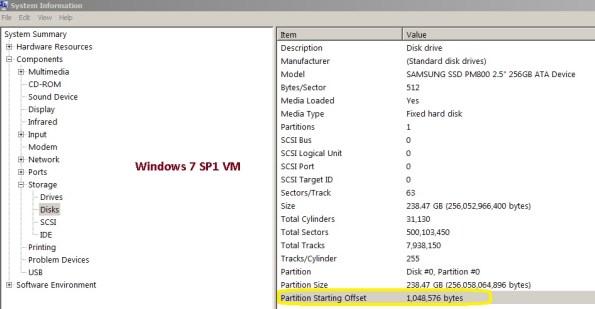
If the misaligned virtual disk is the boot partition, follow these steps:
1. Back up the VM system image.
2. Shut down the VM.
3. Attach the misaligned system image virtual disk to a different VM.
4. Attach a new aligned virtual disk to this VM.
5. Copy the contents of the system image (for example, C: in Windows) virtual disk to the new aligned virtual disk.
There are various tools that can be used to copy the contents from the misaligned virtual disk to the new aligned virtual disk:
− Windows xcopy
− Norton/Symantec™ Ghost: Norton/Symantec Ghost can be used to back up a full system image on the misaligned virtual disk and then be restored to a previously created, aligned virtual disk file system.
For Microsoft Hyper-V LUNs mapped to the Hyper-V parent partition using the incorrect LUN protocol type but with
aligned VHDs, create a new LUN using the correct LUN protocol type and copy the
contents (VMs and VHDs) from the misaligned LUN to this new LUN.
For Microsoft Hyper-V LUNs mapped to the Hyper-V parent partition using the incorrect LUN protocol type but with misaligned VHDs, create a new LUN using the correct LUN protocol type and copy the contents (VMs and VHDs) from the misaligned LUN to this new LUN.!01
Next, To set up the starting offset, follow these steps:
1. Boot the child VM with the Windows Preinstall Environment boot CD.
2. Select
Start > Run and enter the following command:
diskpart
3. Type the following into the prompt:
select disk 0
4. Type the following into the prompt:
create partition primary align=32
5. Reboot the child VM with the Windows Preinstall Environment boot CD.
6. Install the operating system as normal.
Virtual disks to be used as data disks can be formatted with the correct offset at the time of creation by using Diskpart in the VM. To align the virtual disk, follow these steps:
1. Boot the child VM with the Windows Preinstall Environment boot CD.
2. Select Start > Run and enter the following command:
diskpart
3. Determine the appropriate disk to use by typing the following into the prompt:
list disk
4. Select the correct disk by typing the following into the prompt:
select disk [#]
5. Type the following into the prompt:
create partition primary align=32
6. To exit, type the following in the prompt:
exit
7. Format the data disk as you would normally
For pass-through disks and LUNs directly mapped to the child OS, create a new LUN using the correct LUN protocol type, map the LUN to the VM, and copy the contents from the misaligned LUN to this new aligned LUN.
Hyper-V Integration Services should be updated after applying SP1 on Virtual Machines
Now that you installed SP1 on Hyper-V/Windows 2008 R2 servers, you should upgrade the Integration Services in all virtual machines or have the SP1 installed on the VM’s also.
To do this using the Virtual Machine Manager, connect to the VM :
1. Click in ACTION,
2. Click Insert Integration Services Setup Disk
3. Click Install Hyper-V Integration Services
4. Click OK, when a message informing about a previous installation show.
To check the Integration Services version, look at the Driver version of the Microsoft Virtual Machine Bus Network Adapter in Device Manager
Microsoft Virtualization for VMware Professionals : Free Online Classes taught by two of the most respected authorities on virtualization technologies
Microsoft Virtualization for VMware Professionals – Free Online
Classes – March 29 – 31
Just one week after Microsoft Management Summit 2011 (MMS), Microsoft Learning will be hosting an exclusive three-day Jump Start class specially tailored for VMware and Microsoft virtualization technology pros. Registration for “Microsoft Virtualization for VMware Professionals” is open now and will be delivered as a FREE online class on March 29-31, 2010 from 10:00am-4:00pm PDT.
What’s the high-level overview?
This cutting edge course will feature expert instruction and real-world
demonstrations of Hyper-V and brand new releases from System Center Virtual
Machine Manager 2012 Beta (many of which will be announced just one
week earlier at MMS). Register Now!
- Day 1
will focus on “Platform” (Hyper-V, virtualization architecture, high
availability & clustering)- 10:00am– 10:30pm PDT: Virtualization 360 Overview
- 10:30am– 12:00pm: Microsoft Hyper-V Deployment Options & Architecture
- 1:00pm– 2:00pm: Differentiating Microsoft and VMware (terminology,etc.)
- 2:00pm– 4:00pm: High Availability & Clustering
- Day 2
will focus on “Management” (System Center Suite, SCVMM 2012 Beta, Opalis, Private Cloud solutions)- 10:00am – 11:00pm PDT: System Center
Suite Overview w/ focus on DPM - 11:00am – 12:00pm: Virtual Machine
Manager 2012 | Part 1 - 1:00pm – 1:30pm: Virtual
Machine Manager 2012 | Part 2 - 1:30pm – 2:30pm:
Automation with System Center Opalis & PowerShell - 2:30pm– 4:00pm: Private Cloud Solutions, Architecture & VMM SSP 2.0
- 10:00am – 11:00pm PDT: System Center
- Day 3
will focus on “VDI” (VDI Infrastructure/architecture, v-Alliance, application
delivery via VDI)- 10:00am – 11:00pm PDT: Virtual
Desktop Infrastructure (VDI) Architecture | Part 1 - 11:00am – 12:00pm: Virtual Desktop
Infrastructure (VDI) Architecture | Part 2 - 1:00pm – 2:30pm:
v-Alliance Solution Overview - 2:30pm– 4:00pm: Application Delivery for VDI
- 10:00am – 11:00pm PDT: Virtual
- Every section will be team-taught by two of the most respected authorities on virtualization technologies: Microsoft Technical Evangelist Symon Perriman and leading Hyper-V, VMware, and XEN infrastructure consultant, Corey Hynes
Who is the target audience for this training?
Suggested prerequisite skills include real-world experience with Windows Server 2008 R2,virtualization and datacenter management. The course is tailored to these types of roles:
- IT Professional
- IT Decision Maker
- Network Administrators & Architects
- Storage/Infrastructure
Administrators & Architects
How do I to register and learn more about this great training opportunity?
Register: Visit the Registration
Page and sign up for all three sessions
- Blog: Learn more from the Microsoft
Learning Blog - Twitter: Here are a few posts you can retweet:
- Mar. 29-31
“Microsoft #Virtualization for VMware Pros” @SymonPerriman Corey
Hynes http://bit.ly/JS-Hyper-V
@MSLearning #Hyper-V - @SysCtrOpalis Mar.
29-31 “Microsoft #Virtualization for VMware Pros” @SymonPerriman
Corey Hynes http://bit.ly/JS-Hyper-V
#Hyper-V - Learn all the cool new
features in Hyper-V & System Center 2012! SCVMM, Self-Service Portal 2.0, http://bit.ly/JS-Hyper-V
#Hyper-V #Opalis
- Mar. 29-31
What is a “Jump Start” course?
A “Jump Start” course is “team-taught” by two expert instructors in an engaging radio talk show style format. The idea is to deliver readiness training on strategic and emerging technologies that drive awareness at scale before Microsoft Learning develops mainstream Microsoft Official Courses (MOC) that map to certifications. All sessions are professionally recorded and distributed through MS Showcase, Channel 9, Zune Marketplace and iTunes for broader reach.
Uninstalling Windows 2008 R2/Windows 7 SP1 RC to install the RTM version
To remove the SP1 RC you have 2 options:
Option 1, using the GUI
1 Open the Control Panel->Programs->Programs and Features-> Installed Updates
2 Select the kb:976932 and click Uninstall
Option 2 : command
If you tried to uninstall the SP1 by using the traditional Programs/Features -> updates installed without success, use this one:
wusa /uninstall /kb:976932
Microsoft MVP Summit: System Center MVP IT Pro Day
Today I am in Redmond for the Microsoft MVP Summit.
Although is freezing here in Seattle, in fact is quite warm here at the MS Buildings.
I am currently attending the System Center MVP IT Pro Day.
BTW, as we talking about Clould initiative do we really understand what private Clould means? It’s not just about a private virtual environment, it’s more. Let’s talk about more here….