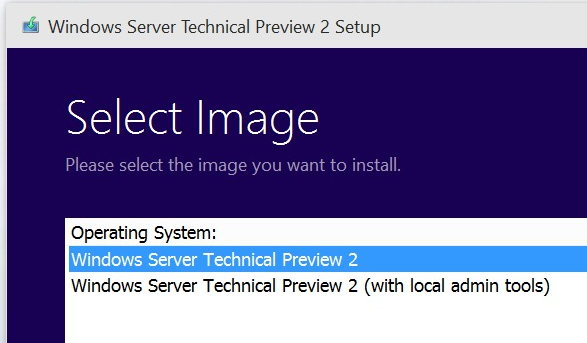Archive
Installing Hyper-V role on Windows 2016 Server TP2 MinShell version
As you probably are aware of, Windows 2016 Server TP2, comes with 2 installation options. You also probably have noticed as well that the graphical user interface (GUI) is no longer an option in a default install on the Technical Preview 2.NOt even Start Menu.

- Windows Server Technical Preview 2 option, will install the server with MinShell (Minimal Shell no GUI). Assuming that you will manage the host remotely you won’t need graphical interface at all and from a security point of view, it is the better option.
- Windows Server Technical Preview 2 (with local admin tools) option, will install the server again with MinShell, but includes Server Manager and the other GUI administration tools, although no desktop experience (traditional desktop), nor start menu.
To install Hyper-V role in the Windows Server Technical Preview 2 (with local admin tools) option, in the Server Manager console, click on Add roles and features and select Hyper-V.
To install Hyper-V role in the Windows Server Technical Preview 2 option :
in the command prompt, type:
PowerShell
PS: > Install–WindowsFeature Hyper-V
Note: If the installation fails due to “The source files could not be found” error, assuming the Windows Server Technical Preview 2 ISO image connected to the DVD drive (D:), type:
Simple as that!
Solved: Wireless not connecting after installing Windows Server TP2
Issue:
Wireless network does not connect on Windows Server TP2 after enabling Wireless Services and installing Wireless Drivers
Solution:
Add the Native WiFi Filter SERVICE in the properties of the wireless adapter
To be more specific:
- In the Network and Sharing Center, click on Change Adapter Settings and then on the network connections, select the Wireless Network, right click and select Properties.

2. In the Properties on the Wireless Adapter, click on Install

3. Select Service and click on Add

4. Select Native WiFi Filter and click on OK 
5. Done. You will be able to connect to a WiFi connection now.
Make your voice heard and improve Windows Server 2016
The public download for Windows Server 2016 Technical Preview 2 (TP2) is here: http://www.microsoft.com/en-us/evalcenter/evaluate-windows-server-technical-preview
Now it is your time to give your feedback to the Microsoft Product team and help them improve Windows Server 2016
- Virtualization: http://windowsserver.uservoice.com/forums/295050-virtualization
- Clustering: http://windowsserver.uservoice.com/forums/295074-clustering
- Storage: http://windowsserver.uservoice.com/forums/295056-storage
- Networking: http://windowsserver.uservoice.com/forums/295059-networking
- Nano Server: http://windowsserver.uservoice.com/forums/295068-nano-server
- Linux Support: http://windowsserver.uservoice.com/forums/295062-linux-support
- Windows Server in general: http://windowsserver.uservoice.com/forums/295047-general-feedback
What’s new in Windows Server 2016 Technical Preview 2: (Please note that this is pre-released software; features and functionality may differ in the final release, that’s why YOUR FEEDBACK IS VERY IMPORTANT)
Compute and Virtualization: Simplified upgrades, new installment options, and increased resilience, helping you ensure the stability of the infrastructure without limiting agility.
Networking: Continued investment to make networking as flexible and cost-effective as possible while ensuring high performance.
Storage: Expanding capabilities in software-defined storage with an emphasis on resilience, reduced cost, and increased control.
Security and Assurance: Protecting against today’s threats with a “zero-trust” approach to security that is rooted in the hardware.
Management: Ongoing advances to simplify server management and increase consistency in approach.
- PowerShell Desired State Configuration (DSC) for easier, consistent and faster deployment and updates.
- PowerShell Package Manager for unified package management and deployment
- Windows Management Framework 5.0 April Preview and DSC Resource Kit (available online simultaneously with TP2)