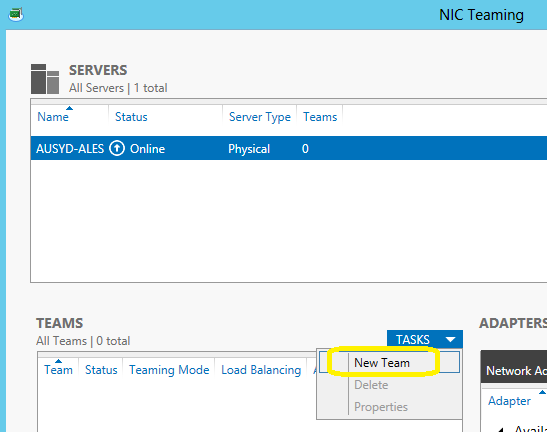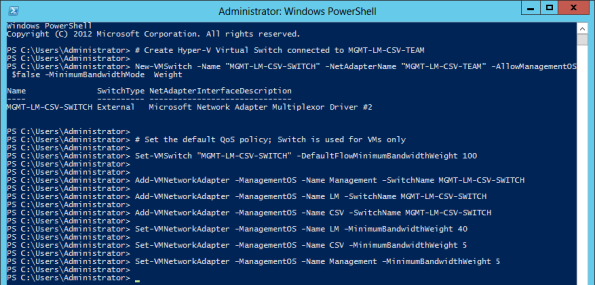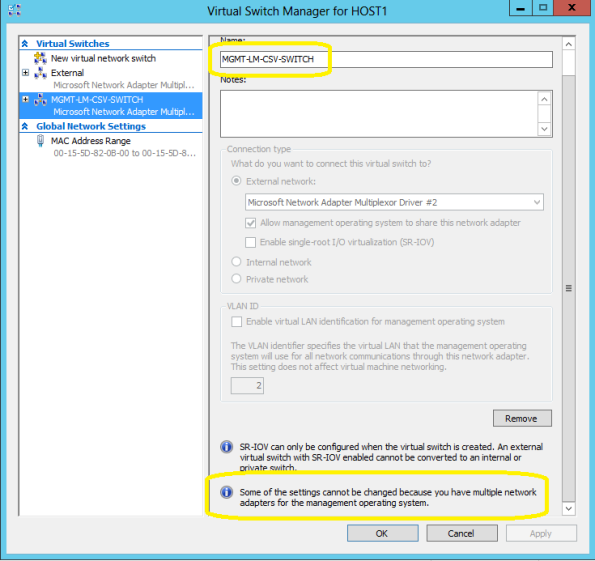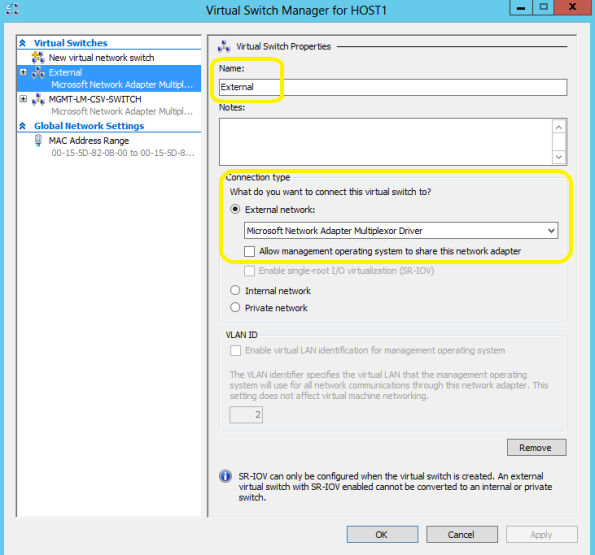Archive
A Modern Approach to IT Infrastructure for Forward Thinking Businesses
| 3 June – A Modern Approach to IT Infrastructure for Forward Thinking Businesses You may not know it, but tech savvy, forward thinking organisations like yours can benefit from the same enterprise-grade IT infrastructure large organisations use – the kind that can grow as your business does, yet retain the flexibility to move with market shifts. |
||||||
| This session will explore the ways you can simplify your IT management with limited IT budget and staff, and establish a solid platform for growth. We’ll outline Microsoft’s modern approach to IT infrastructure – including server consolidation and virtualisation, storage management, disaster recovery, cloud-ready IT and simplified administration. | ||||||
| Speakers: Mike Heald – Windows Server Product Manager, Microsoft Australia Alessandro Cardoso – Insight Practice Manager, Microsoft MVP, Microsoft APAC |
||||||
| About our Webinars Hosted by a Microsoft expert, each fortnightly bite-sized session unpicks the current challenges and proposes ways in which Microsoft solutions can improve productivity, profitability and competitive advantage. |
||||||
| Each session includes a live chat feature so you can get answers to your tough questions. And it’s a great way to kick-start the conversation in your organisation.
Please ensure Silverlight is installed on your device to attend the Webinars on their live dates. Download here. |
||||||
Register NOW
|
||||||
New Windows version: “Windows Blue” to be called Windows 8.1
“Windows Blue” will be called Windows 8.1 and will be a free update to Windows 8 for consumers through the Windows Store
Blue advances the Windows 8 vision. It will deliver the latest new innovations across an increasingly broad array of form factors of all sizes, display, battery life and performance.
Blue, will be available for both Intel and ARM-based PCs and tablets, will be tailored to work on smaller form-factor tablets and devices.
Check out at the JP Morgan Technology, Media & Telecom Conference in Boston, with Tami Reller .
More info and source: http://blogs.windows.com/windows/b/bloggingwindows/archive/2013/05/14/windows-keeps-getting-better.aspx
Private Cloud & Virtualisation Strategy Event – MELB/BRIS/SYD – All you need to know
VIP Event. Few seats available.
NEW CONTENT Added : What’s new in Windows 2012R2. Come and see what is coming!
Help your business gain maximum competitive advantage with minimal risk.
You are invited to an exclusive event, as well the exclusive book launch of Alessandro Cardoso’s book System Center Virtual Machine Manager 2012 Cookbook.
Private Could and Virtualisation strategy with Insight, Microsoft and Veeam.
Mobile. Social. Big data. The cloud. These trends are all impacting how businesses engage with their customers, partners, and employees in order to better compete. We also know that for many modern CIOs and technology leaders, the cloud presents an opportunity to redefine the role IT plays in implementing business strategy.
Why attend?
Envisioning Your Private Cloud: Participate in a scenario based discussion.
- Make more of your existing investments. Learn how to:
- Take existing resources and skills to the private and public cloud
- Use a single toolset to manage traditional and cloud environments
- Use a common identity infrastructure to mitigate risk
- Use a common platform to maximise IT and developer efficiency
Embrace the right IT for your business
- Get maximum control with the private cloud
- Obtain maximum agility and scalability with the public cloud
- Get the best of both by extending private to public
Register now at: http://au.insight.com/events/private-cloud-virtualisation-event/
Dates and Locations
Melbourne: Wednesday 29th May – 2:00 – 5:00pm
Microsoft – Level 5, 4 Freshwater place, Southbank, VIC, 3006
Brisbane: Thursday 30th May- 8:30 – 11:30am
Microsoft – The North Stradbroke Island Room Level 28, 400 George Street, Brisbane, QLD, 4000
Sydney: Thursday 13th June – 8:30 – 11:30am
Microsoft – 1 Epping Road, North Ryde NSW 2113,
Windows 2012 : Hyper-V Network design scenarios and setup – Part 1
I am starting a series of blogs to talk about Network in Windows 2012 Hyper-V
I will be covering the following scenarios, but of course there are many more possibilities :
- Scenario 1 : 4 (or more) 10GB Nic’s + 2 ISCSI/FC connectivity
- Scenario 2 : 2 (or more) 10GB Nic’s (converged network)
- Scenario 3 : 6 (or more) Nic’s 1GB Nic’s
Let’s start with scenario 1. We will create 2 teams : one for management/csv/live migration (MGMT-LM-CSV-TEAM) and other for vm external traffic (VM-TEAM).
1. First of all, I recommend you to rename the physical nic’s. We will create the teams as per bellow:
a) 2 nic’s, teamed to be used for management + csv + live migration utilisation= MGMT-LM-CSV-TEAM
b) 2 (or more) nic’s teamed to be used for VM traffic only ( external traffic ) = VM-TEAM
c) 2 ISCSI or Fiber Channel connectivity. You will need to install the MPIO feature ( DO NOT TEAM)
As for the team VM-TEAM we can use the GUI to create the virtual switch:
- Click on Server Manager, then click on Local Server
- Click on Nic Teaming. Click on Task and then click on NEW TEAM
Select the NIC’s that will be part of the team. Make sure you select NIC’s from different Physical interfaces. Done
But for the MGMT-LM-CSV-TEAM, we need to use the Powershell as the GUI does not allow us to create multiples Virtual Switches for the same team and then we will also, configure the QoS.
Here is the PowerShell command
# Create Hyper-V Virtual Switch connected to VM-TEAM
New-VMSwitch -Name “External” -NetAdapterName “VM-TEAM” -AllowManagementOS $false
# Create Hyper-V Virtual Switch connected to MGMT-LM-CSV-TEAM
New-VMSwitch -Name “MGMT-LM-CSV-SWITCH” -NetAdapterName “MGMT-LM-CSV-TEAM” -AllowManagementOS 0 -MinimumBandwidthMode Weight
# Set the default QoS policy; Switch is used for VMs only
Set-VMSwitch “MGMT-LM-CSV-SWITCH” -DefaultFlowMinimumBandwidthWeight 100
Add-VMNetworkAdapter -ManagementOS -Name Management –SwitchName MGMT-LM-CSV-SWITCH
Add-VMNetworkAdapter -ManagementOS -Name LM -SwitchName MGMT-LM-CSV-SWITCH
Add-VMNetworkAdapter -ManagementOS -Name CSV -SwitchName MGMT-LM-CSV-SWITCH
Set-VMNetworkAdapter -ManagementOS -Name LM -MinimumBandwidthWeight 40
Set-VMNetworkAdapter -ManagementOS -Name CSV -MinimumBandwidthWeight 5
Set-VMNetworkAdapter –ManagementOS –Name Management –MinimumBandwidthWeight 5
Now let’s have a look back on the GUI (NIC Team):
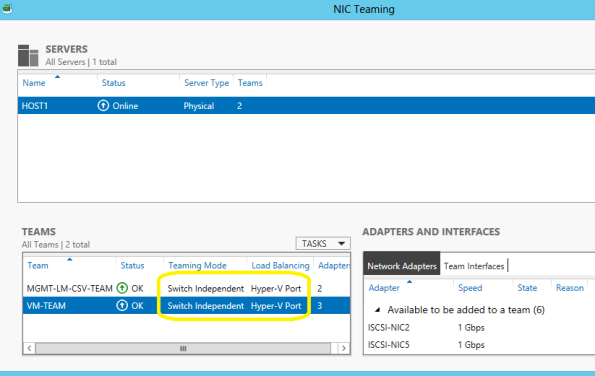
And let’s have a look in the Hyper-V Manager Console, on the properties of the Virtual Switch’s:
Management, Live Migration and CSV switch: MGMT-LM-CSV-SWITCH.
Note that you won’t be able to change any setting using the GU
I as we created 3 virtual network adapters (mgmt,lm,csv).
VM external traffic switch: External
to be continue….