Archive
Linux Bash Command Line natively on Windows 10
If you a Linux fan or like to play around with Linux or are experienced Linux, Mac OS X or Unix developer, this feature is perfect for you: the new Bash feature will give you a Linux root shell, which means that you won’t even need to use sudo to become “Administrator”. As root user you will have full system access, like you have in Linux and Unix systems.

Before we start, is important to understand that an application that you install in the Bash shell is restricted to Bash shell. You won’t be able to access the application from PowerShell, Cmd or Explorer in Windows.
The solution
To offer a full Bash shell based on Ubuntu, Microsoft worked with Canonical to provide a shell that runs atop the subsystem allowing you to run the Bash shell and the exact same binaries you’d normally run on Ubuntu Linux.
There are some limitations as you won’t be able to install Linux server applications or to start Linux graphical software. The target for the feature are developers who want to run Linux command-line utilities on Windows.
Requirements
- Windows 10 Insider Preview Build (minimum build: 14316)
- Developer Mode activated
Getting there in simple 10 steps
1. Click on Windows Start, click on Settings and then click on Update & Security
2. On the left menu, click on Windows Update, then click on Advance Options
3. On the Advanced Options window, if you are not already an Windows Insider, click on Get Started and follow the instructions to become an Windows Insider. You will be requested to restart your computer and after that, return to this same windows and select the Fast mode to have at least the 14316 build installed.

4. Once the computer have the required minimum build, go back to Update & Security and on the left menu select For Developers.

- On Windows Start, type Program and Features

6. On the left panel, click on Turn Windows Feature on or off
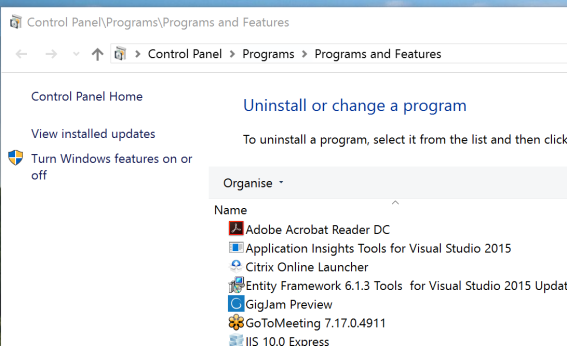
7. Select Windows Subsystem for Linux (Beta) from the list and click on OK. You’ll be requested to restart your computer, for the feature to get installed.

8. When you computer gets back, click on the Windows Start button and type bash then select the bash command or press enter.

9. You will be requested to accept the terms of license and after accepting it a bash window will open. Press Y to accept the download of the Bash Ubuntu on Windows application from the Windows Store.

10. That’s it. You now have a full command-line bash shell based on Linux Ubuntu. You now have access to all the Linux command line software.
Note: As we installed the bash for Ubuntu and because they’re the same binaries as you would have on a normal Linux Ubuntu installation, you can use the same apt-get command you used to run on Ubuntu, to install software from Ubuntu’s repositories.
Notes:
- In Linux the Bash shell is case-sensitive and the
- Windows file system is located at /mnt/c in the Bash shell environment.
If you find that Microsoft is helping you and your business as I as do, please help me out by recommending it on Recomazing a new tech platform where socially connected networks store and share trusted recommendations. Please click here to help our community.
Have Fun!!!
Shielded VM’s: Virtualization security is a major investment area in Hyper-V 2016
 SECURITY – Protecting the company data should be a priority.
SECURITY – Protecting the company data should be a priority.
Protecting a Virtual Machine(VM) guest from a possible host compromised as well as the certain that on a 3rd party hosting environment your VM will be protected in addition to the protection applied to the hosts is a major investment area in Hyper-V 2016.
If you find that Microsoft is helping you and your business and find it has amazing technologies as I as do, please help me out by recommending it on Recomazing a new tech platform where socially connected networks store and share trusted recommendations. Please click here to help our community.
Taking into consideration that a VM is a file, stored somewhere on a storage on locally in the Hyper-v host, it needs to be protected from attacks to the storage system, the network, while it is backed up or taken or copied to other systems.
To help protect against compromised fabric, Windows Server 2016 Hyper-V introduces Shielded VMs. A Shielded VM, requires a VM to be created as generation 2, which has a virtual TPM, is encrypted using BitLocker and can only run on healthy and approved hosts in the fabric. So, if someone copy either maliciously or accidentally the VM to a non-approved host, the VM (which is encrypted), won’t start and cannot be used to be mounted to allow access to it’s file system.
Shielded VM’s use several features to make it harder for Host administrators and malware on the host to inspect, tamper with, or steal data from the state of a shielded virtual machine. Data and state is encrypted, Hyper-V administrators can’t see the video output and disks, and the virtual machines can be restricted to run only on known, healthy hosts, as determined by a Host Guardian Server.
A configured Shielded VM has:
- BitLocker encrypted disks
- A hardened VM worker process (VMWP) that helps prevent inspection and tampering
- Automatically encrypted live migration traffic as well as encryption of its runtime state file, saved state, checkpoints and even Hyper-V Replica files (from 2016 TP5)
- Blocked console access
- Blocked PowerShell Direct
- Blocked Guest File Copy Integration Components
- Blocked services that provide possible paths from a user or process with administrative privileges to the VM.

Image Source: Microsoft – https://technet.microsoft.com/en-us/library/mt599611.aspx
With the release of Windows Server 2016 TP5, the Hyper-V team at Microsoft made shielded virtual machines compatible with Hyper-V Replica. As with copying/moving the VM, to replicate a shielded VM, the host you want to replicate to must be authorized to run that shielded VM.
The Host Guardian Service supports two different deployments of a Guarded fabric (attestation modes): TPM-trusted attestation (Hardware based) and Admin-trusted attestation (AD based).
I hope you walk away with a better understanding of the Hyper-V Shielded VM solution from this post.



