Linux Bash Command Line natively on Windows 10
If you a Linux fan or like to play around with Linux or are experienced Linux, Mac OS X or Unix developer, this feature is perfect for you: the new Bash feature will give you a Linux root shell, which means that you won’t even need to use sudo to become “Administrator”. As root user you will have full system access, like you have in Linux and Unix systems.

Before we start, is important to understand that an application that you install in the Bash shell is restricted to Bash shell. You won’t be able to access the application from PowerShell, Cmd or Explorer in Windows.
The solution
To offer a full Bash shell based on Ubuntu, Microsoft worked with Canonical to provide a shell that runs atop the subsystem allowing you to run the Bash shell and the exact same binaries you’d normally run on Ubuntu Linux.
There are some limitations as you won’t be able to install Linux server applications or to start Linux graphical software. The target for the feature are developers who want to run Linux command-line utilities on Windows.
Requirements
- Windows 10 Insider Preview Build (minimum build: 14316)
- Developer Mode activated
Getting there in simple 10 steps
1. Click on Windows Start, click on Settings and then click on Update & Security
2. On the left menu, click on Windows Update, then click on Advance Options
3. On the Advanced Options window, if you are not already an Windows Insider, click on Get Started and follow the instructions to become an Windows Insider. You will be requested to restart your computer and after that, return to this same windows and select the Fast mode to have at least the 14316 build installed.

4. Once the computer have the required minimum build, go back to Update & Security and on the left menu select For Developers.

- On Windows Start, type Program and Features

6. On the left panel, click on Turn Windows Feature on or off

7. Select Windows Subsystem for Linux (Beta) from the list and click on OK. You’ll be requested to restart your computer, for the feature to get installed.
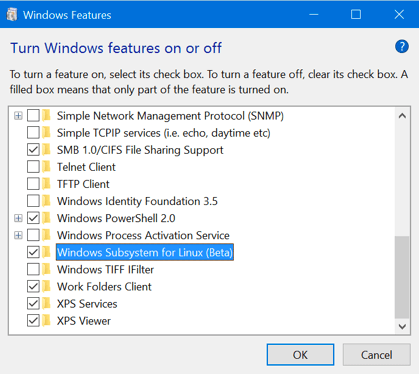
8. When you computer gets back, click on the Windows Start button and type bash then select the bash command or press enter.
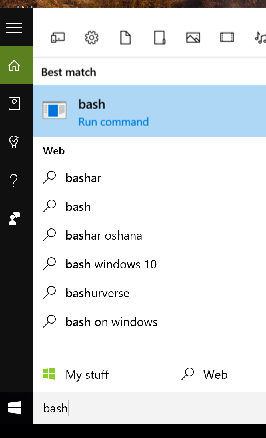
9. You will be requested to accept the terms of license and after accepting it a bash window will open. Press Y to accept the download of the Bash Ubuntu on Windows application from the Windows Store.
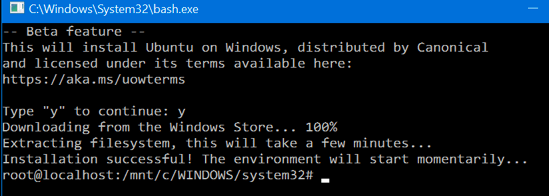
10. That’s it. You now have a full command-line bash shell based on Linux Ubuntu. You now have access to all the Linux command line software.
Note: As we installed the bash for Ubuntu and because they’re the same binaries as you would have on a normal Linux Ubuntu installation, you can use the same apt-get command you used to run on Ubuntu, to install software from Ubuntu’s repositories.
Notes:
- In Linux the Bash shell is case-sensitive and the
- Windows file system is located at /mnt/c in the Bash shell environment.
If you find that Microsoft is helping you and your business as I as do, please help me out by recommending it on Recomazing a new tech platform where socially connected networks store and share trusted recommendations. Please click here to help our community.
Have Fun!!!



