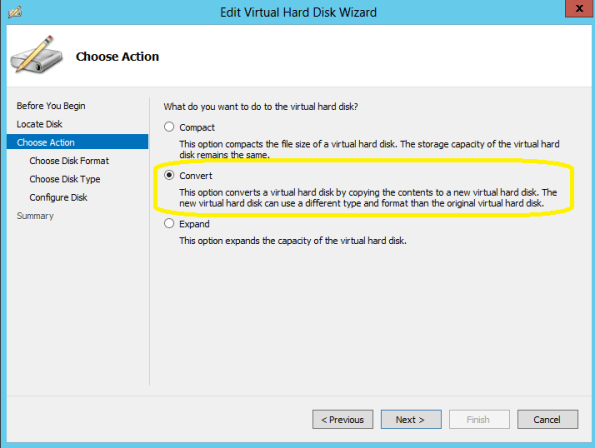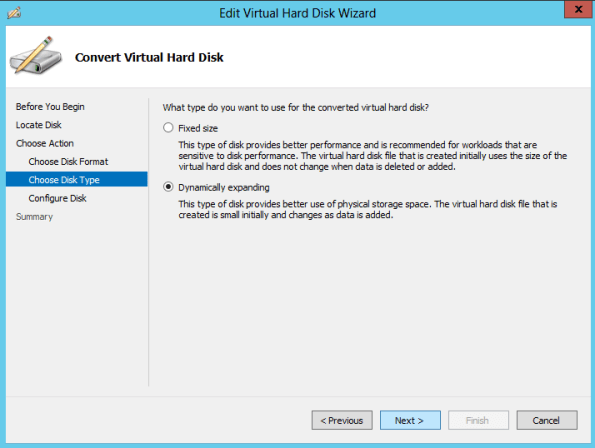Archive
Windows 2012 R2 and Windows 8.1 released to MSDN and TechNet subscriptions
A few hours ago, Microsoft released an communication starting that today (September 10/09/2013) , Windows 8.1, Windows 8.1 Pro and Windows Server 2012 R2 RTM builds are now available for download to the developer and IT professional communities via MSDN and TechNet subscriptions. You can download it here: http://www.msdn.com
More on Windows 2012 R2:
- What’s New in Hyper-V in Windows Server 2012 R2
This topic describes the new and changed functionality of the Hyper-V role in Windows Server 2012 R2 Preview. - What’s New in Hyper-V Network Virtualization in Windows Server 2012 R2
This topic describes the new or changed features and functionality in Hyper-V Network Virtualization in Windows Server 2012 R2 Preview. - What’s New in Hyper-V Virtual Switch in Windows Server 2012 R2
This topic provides information about the new features in Hyper-V Virtual Switch in Windows Server 2012 R2 Preview
The Windows 8.1 RTM Enterprise edition will be available through MSDN and TechNet for businesses later this month.
Looking for MS Recommended hotfixes and updates for Server 2012 Failover Clusters?
Microsoft published an article that documents the hotfixes that are currently available for Windows Server 2012-based Failover Clusters.
Failover Clustering allows multiple servers to provide high availability of server roles. Failover Clustering is often used for File Services, Virtual Machines, Database Applications, and Mail Applications.
The recommended hotfixes and updates for Windows Server 2012-based Failover Clusters : http://support.microsoft.com/kb/2784261
Windows 2012 : Hyper-V Network design scenarios and setup – Part 1
I am starting a series of blogs to talk about Network in Windows 2012 Hyper-V
I will be covering the following scenarios, but of course there are many more possibilities :
- Scenario 1 : 4 (or more) 10GB Nic’s + 2 ISCSI/FC connectivity
- Scenario 2 : 2 (or more) 10GB Nic’s (converged network)
- Scenario 3 : 6 (or more) Nic’s 1GB Nic’s
Let’s start with scenario 1. We will create 2 teams : one for management/csv/live migration (MGMT-LM-CSV-TEAM) and other for vm external traffic (VM-TEAM).
1. First of all, I recommend you to rename the physical nic’s. We will create the teams as per bellow:
a) 2 nic’s, teamed to be used for management + csv + live migration utilisation= MGMT-LM-CSV-TEAM
b) 2 (or more) nic’s teamed to be used for VM traffic only ( external traffic ) = VM-TEAM
c) 2 ISCSI or Fiber Channel connectivity. You will need to install the MPIO feature ( DO NOT TEAM)
As for the team VM-TEAM we can use the GUI to create the virtual switch:
- Click on Server Manager, then click on Local Server
- Click on Nic Teaming. Click on Task and then click on NEW TEAM
Select the NIC’s that will be part of the team. Make sure you select NIC’s from different Physical interfaces. Done
But for the MGMT-LM-CSV-TEAM, we need to use the Powershell as the GUI does not allow us to create multiples Virtual Switches for the same team and then we will also, configure the QoS.
Here is the PowerShell command
# Create Hyper-V Virtual Switch connected to VM-TEAM
New-VMSwitch -Name “External” -NetAdapterName “VM-TEAM” -AllowManagementOS $false
# Create Hyper-V Virtual Switch connected to MGMT-LM-CSV-TEAM
New-VMSwitch -Name “MGMT-LM-CSV-SWITCH” -NetAdapterName “MGMT-LM-CSV-TEAM” -AllowManagementOS 0 -MinimumBandwidthMode Weight
# Set the default QoS policy; Switch is used for VMs only
Set-VMSwitch “MGMT-LM-CSV-SWITCH” -DefaultFlowMinimumBandwidthWeight 100
Add-VMNetworkAdapter -ManagementOS -Name Management –SwitchName MGMT-LM-CSV-SWITCH
Add-VMNetworkAdapter -ManagementOS -Name LM -SwitchName MGMT-LM-CSV-SWITCH
Add-VMNetworkAdapter -ManagementOS -Name CSV -SwitchName MGMT-LM-CSV-SWITCH
Set-VMNetworkAdapter -ManagementOS -Name LM -MinimumBandwidthWeight 40
Set-VMNetworkAdapter -ManagementOS -Name CSV -MinimumBandwidthWeight 5
Set-VMNetworkAdapter –ManagementOS –Name Management –MinimumBandwidthWeight 5
Now let’s have a look back on the GUI (NIC Team):

And let’s have a look in the Hyper-V Manager Console, on the properties of the Virtual Switch’s:
Management, Live Migration and CSV switch: MGMT-LM-CSV-SWITCH.
Note that you won’t be able to change any setting using the GU
I as we created 3 virtual network adapters (mgmt,lm,csv).
VM external traffic switch: External
to be continue….
Windows 2012 Hyper-V pass-through disks and Live Migration support
Since Windows Server 2008 R2 and now with Windows Server 2012, the performance improvements of Fixed and Dynamic disks are impressive. One of the main reasons that some IT folks were still deploying pass-through was due to the disk size limitation to 2TB. But in Windows 2012, with the VHDX format the size limit increased to a huge 64TB and you have features that prevent corruption; plus, by using pass-through disks you lose benefits such as portability, snap-shotting and thin provisioning.
In saying that, as pointed by Jeff Woolsey, Microsoft Windows Server & Cloud:
Pass-through disks are supported during Hyper-V Live Migration ONLY if the Virtual Machine being migrated and the pass-through disk are manage by the same Hyper-V cluster :
Pass through disks are still supported with Windows Server 2012 Hyper-V Live Migration (just like they were with Windows Server 2008 R2 Hyper-V) as long as the migration of a clustered VM and the pass through disk is managed by the cluster.
Pass through disks are not supported for migrations outside of a cluster, such as:
- Shared Nothing Live Migration or
- Using standalone hosts with file on a SMB share (without clustering enabled)
…pass through disks aren’t supported because the pass through disk doesn’t have a way to move between hosts.
Again my recommendation : STAY AWAY FROM PASS-THOUGH DISKS.
You will find similar recommendation from the fellow MVP’s Aidan Finn, Didier Van Hoye or Hans Vredevoort
Bring Windows Azure to your datacenter
How about having the Windows Azure experience locally on your datacentre?
Microsoft is now enabling Hosting Service Providers to use Windows Server 2012 and System Center 2012 to deliver the same great experiences already found in Windows Azure.
The first two of these finished services are high density website hosting and virtual machine provisioning and management. Hosting Service Providers enable these modules through the new Service Management API and optional portal.
Create high scale WebSites – Out of the box automation lowers customer onboarding costs while metering and throttling of resources can help tailor customer offerings. Supports many frameworks including ASP.NET, Classic ASP, PHP and Node.js with full Git integration for Source Code Control. Download and install the Web Sites service on machines dedicated for the Web Sites roles.
Create Virtual Machines – Leverage the power of System Center and Windows Server to easily create an Infrastructure as a Service solution for customers to provision and manage VMs. Download the System Center 2012 SP1 and install and configure SPF per the deployment guide.
Administer WebSites – Administer Web Sites and Virtual Machine services on Windows Server while also offering customers the same Windows 8-style self-service user experience as found on Windows Azure to provision and manage their Web Sites and Virtual Machines. Download the Service Management Portal and Service Management API Express bits to install the Admin and Tenant portals, and the Service Management API on one machine.Download the WebPI and click on the Products tab. Select Windows Azure to deploy the portals and the Service Management API on separate machines.
More Info:http://www.microsoft.com/hosting/en/us/services.aspx
Windows 2012 Hyper-V VHDX Disk format : Why should you convert your VHD to VHDX and how (Step by Step)
Although this topic is not new I had some readers asking me about it. So here we go…
Windows 2012 Hyper-V has a new disk format : VHDX.
VHDX principal features
- Storage capacity up to 64 terabytes (TBs). With the VHDX format we can to create larger virtual hard disks ( up to 64TB). The VHD format has a 2 TB limit to VHD’s.
- Corruption protection during power failures
- Optimal structure alignment for large-sector disks (4K sector aligned virtual hard disk), which increases the performance. Why Windows Server 2012 Hyper-V VHDX 4K Alignment Is So Important
- Trim/Unmap – Space efficiency on VHDX files as well as the host disk
- Thin provisioning
- Ability to store custom metadata about the file that the user might want to record, such as operating system version or patches applied
You can convert a VHD into VHDX and vice versa. As long the size limit for the VHD is respected:
- Shutdown the Virtual Machine
- Double check if there is NO Snapshots
- Double check if there is NO replication enabled
- On the Hyper-V Manager, on the left pane select Edit Disk…

- Click on Next
- On the Edit Virtual Disk Wizard, type the name and location of your existing VHD file or click on Browse to locate
- Click on Next
- On the Choose Action page select Convert and then click Next
- On the Choose Disk Format page select VHDX and click Next
- On the Choose Disk Type page select Disk type : Fixed or Dynamic and then click Next
- On the Configure Disk page type the destination path and then click Next
- On the Summary page, click Finish to start the process. The process time depends on the VHD size.
Windows 2012 : switching from Server Core to Server with a GUI
I already blogged about this, but due the numbers of requests and confusion people are making, here we go again:
The Server Core does not have GUI and have a minimal footprint which helps to secure the server running Hyper-V role, for example. The benefit of using Core version, which is now the default version, is to reduced attack surface, reduced maintenance, consume fewer hardware resources than traditional FULL GUI Server and offer increased stability due to lesser running application.
But there is a trick : while you can switch between Core and Full and vice versa, if you installed Server Core version and then decide to go with a Server with a GUI, the payload that has the interface is not installed and you will need to provide the source path.
A server in Minimal Server Interface mode is about 300 MB smaller than the same server in Server with a GUI mode. A server in Server Core mode is about 4 GB smaller than the same server in Server with a GUI mode
Note: The recommendation/Best Practise is to install the Server Core installation unless you have a particular need for the additional user interface elements and graphical management tools that are included in the “Server with a GUI” option
When you install Windows 2012 Server Core and you want to switch it to Windows 2012 Full GUI version,
For servers with server core as the base installation:
To convert a server core installation to a full operating system installation (GUI version)
1. Create an folder called C:\w2012\image
mkdir C:\w2012\image
2. Insert the Windows 2012 media into the optical drive and copy install.wim from
copy D:\sources\install.wim C:\w2012\image
3. Run the following command to retrieve the name or index number of the image:
Dism /Get-ImageInfo /ImageFile:C:\w2012\image\install.wim
4. Create an folder called C:\w2012\MountPoint
mkdir C:\w2012\MountPoint
5. Run the following command to mount the offline Windows image (Note: index:2 = Standard Edition index:4 = Datacenter Edition) :
Dism /Mount-Image /ImageFile:C:\w2012\image\install.wim /index:4 /MountDir:C:\w2012\MountPoint /ReadOnly
6. Upgrade the operating system by running the command:
c:\>Dism /online /enable-feature /featurename:Server-Gui-Mgmt /featurename:Server-Gui-Shell /featurename:ServerCore-FullServer /source:c:\w2012\MountPoint\windows\winsxs
or by using Powershell:
PS c:\>Import-Module DISM
PS c:\>Install-WindowsFeature Server-Gui-Mgmt-Infra,Server-Gui-Shell –Restart –Source c:\w2012\MountPoint\windows\winsxs
To convert a full operating system installation (GUI version) back to a server core installation
c:\>Dism /online /disable-feature /featurename:ServerCore-FullServer
MCSE: Private Cloud preparation materials (System Center, Windows 2012….)
For those who are preparing for the Private Cloud, Florian Klaffenbach, Solution Expert – Microsoft & Cloud Computing, prepared a list of links for System Center 2012,Windows Server 2012, Study Guides, Labs and more…
Have a look here: http://datacenter-flo.de/?p=48
Windows Server 2012: Free Online Technical Training
If you are too busy to attend an on site training, here is your chance to get updated with Windows 2012:
Designed to provide you with the key details of Windows Server 2012. The seven modules in this course, through video and whitepaper, provide details of the new capabilities, features, and solutions built into the product. With so many new features to cover, this course is designed to be the introduction to Windows Server 2012. After completing this course, you will be ready to dive deeper into Windows Server 2012 through additional Microsoft Virtual Academy (MVA) courses dedicated to each topic introduced in this “Technical Overview.”
Modules:
- Server Virtualization. This module looks at all of the new server virtualization features and capabilities in Windows Server 2012 Hyper-V, focusing on scenarios including scale and performance, with a lot of attention given to how Windows Server 2012 greatly expands support for host processors and memory. Mobility and availability are addressed with Hyper-V Replica. This module serves as a lead-in to the Windows Server 2012: Server Virtualization course.
- Management & Automation. This module focuses on the new features in Windows Server 2012 that are designed to simplify the server management experience. It provides an overview of standards-based management with Windows Management Framework (WMF), Windows PowerShell 3.0, and the new Server Manager. This module serves as a lead-in to the Windows Server 2012: Management & Automation course.
- Networking. This module provides a closer look at the features of Windows Server 2012 that facilitate more efficient and cost-effective networking management. The module covers topics including Hyper‑V Network Virtualization, network interface card (NIC) teaming, IP address management (IPAM) and Quality of Service (QoS). After completing this module, you will have a clear understanding of all of the new networking-related features that Windows Server 2012 introduces, and will be able to dive deeper into the key networking enhancements in the Windows Server 2012: Networking course.
- Storage. This module introduces several new storage features and capabilities in Windows Server 2012, including Storage Spaces, SMB 3.0, advancements at the file system and storage layers of the storage stack, and improvements to how you can cluster storage. This module serves as a lead-in to the Windows Server 2012: Storage course.
- Identity and Access. This module looks at the challenges facing today’s organizations as they strive to give workers access to data and information—across varied networks and devices—while still keeping costs down. This module focuses on three enhancements that help organizations to meet these challenges: Dynamic Access Control, Active Directory Domain Services (AD DS), and DirectAccess. By the end of this module, you will be able to dive deeper into the key identity and access enhancements in the Windows Server 2012: Identity and Access course.
- Virtual Desktop Infrastructure. Windows Server 2012 Remote Desktop Services (RDS) provides a single infrastructure to enable both virtual and session-based desktops and RemoteApp programs. This module looks at the enhancements that Windows Server 2012 brings to RDS, including centralized publishing of RemoteApp and desktops, intelligent updating, RemoteFX enhancements, and User Profile disks. By the end of this module, you will be able to dive deeper into Virtual Desktop Infrastructure (VDI) enhancements in the Windows Server 2012: Virtual Desktop Infrastructure course.
- Web and Application Platform. This module explores how Windows Server 2012 supports modern applications by delivering an application platform that provides high performance and supports high-density applications. The module also describes new capabilities in Windows Server 2012 that support delivery of modern applications. The module explains how the new capabilities in Windows Server 2012 tackle the challenges of multitenant high-density websites, high-performance web applications, and consistent and repeatable configurations. By the end of this module, you will be able to dive deeper on these topics in the Windows Server 2012: Web and Application Platform course.
To get started : http://www.microsoftvirtualacademy.com/tracks/windows-server-2012-technical-overview
Windows 2012 RoadShow Virtualisation event in Sydney : November 19th. Register now
Hurry! Limited seats available.
Join us for the ‘Windows Server 2012 Roadshow : Virtualisation’. Unique opportunity to get knowledge from the best and understand how to build your own Private Cloud, as the Microsoft Most Valuable Professional show you his tips with the latest release.
Get a chance to talk about the challenges to build your Private Cloud and the new features included in Windows 2012 and SCVMM 2012 SP1 that will help your business get into the Private Cloud.
Topics will include:
- Scenarios for Server Virtualization
- Hyper-V Enhancements, Mobility and Flexibility, System Center VMM 2012 SP1, plus:
- Windows Server 2012 – Networking
Connect from anywhere, more working and less waiting, better network management via cost-aware networking. Sound interesting? This session provides a general overview, including many of the improvements to DirectAccess, BranchCache, and general networking improvements in Server 2012.
- Windows Server 2012 – High Availability & Virtualisation
Do you need your applications and systems to be online all the time. Well listen closely. We will be covering the enhancements to Windows Server 2012 that will help keep your applications and systems online all the time. We will be covering a range of High Availability enhancements in Windows Server 2012. We will discuss, Hyper-V Replicas, Live Storage Migration, Disk De-Duplication and Network Teaming just to name a few.
You will not leave disappointed from this session. With so much to cover, you will not want this presentation to end.
Target audience
Decision makers, IT Professionals, IT Managers.
Cost Details
FREE. Event supported by Microsoft and Dell
Registration and venue details
Sydney