Archive
VMM 2016 1801 release. Configuration of guest clusters in SDN through VMM has undergone some changes.
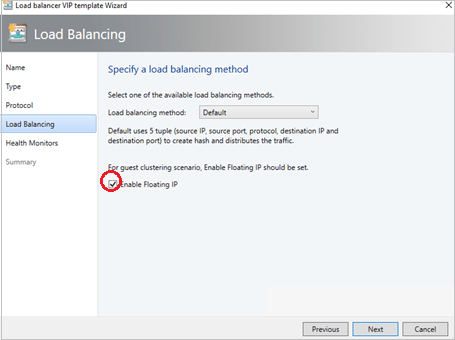
With the release of the update 1801 for System Center VMM 2016, configuration of guest clusters in SDN through VMM has undergone some changes.
With network controller in place, now VMs that are connected to the virtual network using SDN are only allowed to use the IP address that the network controller assigns for communication. Inspired by Azure networking design, VMM enables this feature by emulating the floating IP functionality through the Software Load Balancer (SLB) in the SDN.
IMPORTANT: Network Controller does not support floating IP addresses which are essential for technologies such as Microsoft Failover Clustering to work.
VMM supports guest clustering in SDN through an Internal Load Balancer(ILB) Virtual IP(VIP). Guesting clustering is managed through the SDN NC. Before you start, ensure you have set up SDN and deployed NC and SLB
The ILB uses probe ports which are created on the guest cluster VMs to identify the active node. At any given time, the probe port of only the active node responds to the ILB and all the traffic directed to the VIP is routed to the active node
Sources:
- https://docs.microsoft.com/en-us/system-center/vmm/whats-new-vmm-1801?view=sc-vmm-1801
- https://docs.microsoft.com/en-us/system-center/vmm/sdn-guest-clusters?view=sc-vmm-1801
Networking enhancements in the Windows 2012 R2 based on customer feedbacks
With Server 2012 and VMM 2012 SP1, Microsoft enabled new foundational scenarios from Continuous Availability (with in-box NIC Teaming) to building blocks for Software Defined Networking (with the extensible Hyper-V Virtual Switch and Hyper-V Network Virtualization [HNV]) to IP Address Management (IPAM).
Now with Server and VMM 2012R2, Microsoft is targeting the reduction of networking Capital Expenditures (CapEx), by enabling customers to maximize utilization of their existing resources and reduce the need for specialized hardware over time.
Microsoft got the feedback from customers advising that they want choice and flexibility in both the networking vendors they use and the cloud in which their workloads run. They need the ability to plug and play between vendors without having to change management software, processes, or knowledge, plus the ability to deploy any workloads across any cloud provider.
The other feedback received by Microsoft is that network automation is key. Automation is required across the Service Provider’s network, the tenant’s network, and network infrastructure services (load balancing, firewall, etc.).
As you can see in the figure below, the feedback is giving notably results to the customers with many features that further enhance Microsoft end-to-end capabilities:
Recommended articles:
Windows 2012 : Hyper-V Network design scenarios and setup – Part 1
I am starting a series of blogs to talk about Network in Windows 2012 Hyper-V
I will be covering the following scenarios, but of course there are many more possibilities :
- Scenario 1 : 4 (or more) 10GB Nic’s + 2 ISCSI/FC connectivity
- Scenario 2 : 2 (or more) 10GB Nic’s (converged network)
- Scenario 3 : 6 (or more) Nic’s 1GB Nic’s
Let’s start with scenario 1. We will create 2 teams : one for management/csv/live migration (MGMT-LM-CSV-TEAM) and other for vm external traffic (VM-TEAM).
1. First of all, I recommend you to rename the physical nic’s. We will create the teams as per bellow:
a) 2 nic’s, teamed to be used for management + csv + live migration utilisation= MGMT-LM-CSV-TEAM
b) 2 (or more) nic’s teamed to be used for VM traffic only ( external traffic ) = VM-TEAM
c) 2 ISCSI or Fiber Channel connectivity. You will need to install the MPIO feature ( DO NOT TEAM)
As for the team VM-TEAM we can use the GUI to create the virtual switch:
- Click on Server Manager, then click on Local Server
- Click on Nic Teaming. Click on Task and then click on NEW TEAM
Select the NIC’s that will be part of the team. Make sure you select NIC’s from different Physical interfaces. Done
But for the MGMT-LM-CSV-TEAM, we need to use the Powershell as the GUI does not allow us to create multiples Virtual Switches for the same team and then we will also, configure the QoS.
Here is the PowerShell command
# Create Hyper-V Virtual Switch connected to VM-TEAM
New-VMSwitch -Name “External” -NetAdapterName “VM-TEAM” -AllowManagementOS $false
# Create Hyper-V Virtual Switch connected to MGMT-LM-CSV-TEAM
New-VMSwitch -Name “MGMT-LM-CSV-SWITCH” -NetAdapterName “MGMT-LM-CSV-TEAM” -AllowManagementOS 0 -MinimumBandwidthMode Weight
# Set the default QoS policy; Switch is used for VMs only
Set-VMSwitch “MGMT-LM-CSV-SWITCH” -DefaultFlowMinimumBandwidthWeight 100
Add-VMNetworkAdapter -ManagementOS -Name Management –SwitchName MGMT-LM-CSV-SWITCH
Add-VMNetworkAdapter -ManagementOS -Name LM -SwitchName MGMT-LM-CSV-SWITCH
Add-VMNetworkAdapter -ManagementOS -Name CSV -SwitchName MGMT-LM-CSV-SWITCH
Set-VMNetworkAdapter -ManagementOS -Name LM -MinimumBandwidthWeight 40
Set-VMNetworkAdapter -ManagementOS -Name CSV -MinimumBandwidthWeight 5
Set-VMNetworkAdapter –ManagementOS –Name Management –MinimumBandwidthWeight 5
Now let’s have a look back on the GUI (NIC Team):

And let’s have a look in the Hyper-V Manager Console, on the properties of the Virtual Switch’s:
Management, Live Migration and CSV switch: MGMT-LM-CSV-SWITCH.
Note that you won’t be able to change any setting using the GU
I as we created 3 virtual network adapters (mgmt,lm,csv).
VM external traffic switch: External
to be continue….
Comparing Windows Server Networking features : W2012 x W2008.
Windows 2012 : Feature rich, extensible, all there in the box, no compromises
| Networking feature | Windows Server 2008 | Windows Server 2008 R2 | Windows Server 2012 |
| NIC Teaming | Yes, via partners | Yes, via partners | Windows NIC Teaming in box. |
| VLAN Tagging | Yes | Yes | Yes |
| MAC Spoofing Protection | No | Yes, with R2 SP1 | Yes |
| ARP Spoofing Protection | No | Yes, with R2 SP1 | Yes |
| SR-IOV Networking | No | No | Yes |
| Network QoS | No | No | Yes |
| Network Metering | No | No | Yes |
| Network Monitor Modes | No | No | Yes |
| IPsec Task Offload | No | No | Yes |
| VM Trunk Mode | No | No | Yes |
Windows Server 2012: Free Online Technical Training
If you are too busy to attend an on site training, here is your chance to get updated with Windows 2012:
Designed to provide you with the key details of Windows Server 2012. The seven modules in this course, through video and whitepaper, provide details of the new capabilities, features, and solutions built into the product. With so many new features to cover, this course is designed to be the introduction to Windows Server 2012. After completing this course, you will be ready to dive deeper into Windows Server 2012 through additional Microsoft Virtual Academy (MVA) courses dedicated to each topic introduced in this “Technical Overview.”
Modules:
- Server Virtualization. This module looks at all of the new server virtualization features and capabilities in Windows Server 2012 Hyper-V, focusing on scenarios including scale and performance, with a lot of attention given to how Windows Server 2012 greatly expands support for host processors and memory. Mobility and availability are addressed with Hyper-V Replica. This module serves as a lead-in to the Windows Server 2012: Server Virtualization course.
- Management & Automation. This module focuses on the new features in Windows Server 2012 that are designed to simplify the server management experience. It provides an overview of standards-based management with Windows Management Framework (WMF), Windows PowerShell 3.0, and the new Server Manager. This module serves as a lead-in to the Windows Server 2012: Management & Automation course.
- Networking. This module provides a closer look at the features of Windows Server 2012 that facilitate more efficient and cost-effective networking management. The module covers topics including Hyper‑V Network Virtualization, network interface card (NIC) teaming, IP address management (IPAM) and Quality of Service (QoS). After completing this module, you will have a clear understanding of all of the new networking-related features that Windows Server 2012 introduces, and will be able to dive deeper into the key networking enhancements in the Windows Server 2012: Networking course.
- Storage. This module introduces several new storage features and capabilities in Windows Server 2012, including Storage Spaces, SMB 3.0, advancements at the file system and storage layers of the storage stack, and improvements to how you can cluster storage. This module serves as a lead-in to the Windows Server 2012: Storage course.
- Identity and Access. This module looks at the challenges facing today’s organizations as they strive to give workers access to data and information—across varied networks and devices—while still keeping costs down. This module focuses on three enhancements that help organizations to meet these challenges: Dynamic Access Control, Active Directory Domain Services (AD DS), and DirectAccess. By the end of this module, you will be able to dive deeper into the key identity and access enhancements in the Windows Server 2012: Identity and Access course.
- Virtual Desktop Infrastructure. Windows Server 2012 Remote Desktop Services (RDS) provides a single infrastructure to enable both virtual and session-based desktops and RemoteApp programs. This module looks at the enhancements that Windows Server 2012 brings to RDS, including centralized publishing of RemoteApp and desktops, intelligent updating, RemoteFX enhancements, and User Profile disks. By the end of this module, you will be able to dive deeper into Virtual Desktop Infrastructure (VDI) enhancements in the Windows Server 2012: Virtual Desktop Infrastructure course.
- Web and Application Platform. This module explores how Windows Server 2012 supports modern applications by delivering an application platform that provides high performance and supports high-density applications. The module also describes new capabilities in Windows Server 2012 that support delivery of modern applications. The module explains how the new capabilities in Windows Server 2012 tackle the challenges of multitenant high-density websites, high-performance web applications, and consistent and repeatable configurations. By the end of this module, you will be able to dive deeper on these topics in the Windows Server 2012: Web and Application Platform course.
To get started : http://www.microsoftvirtualacademy.com/tracks/windows-server-2012-technical-overview








