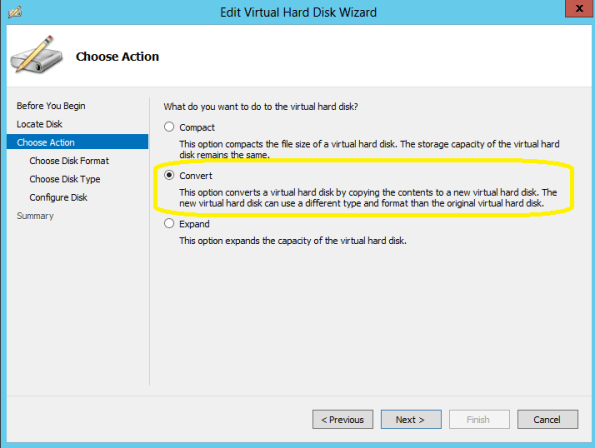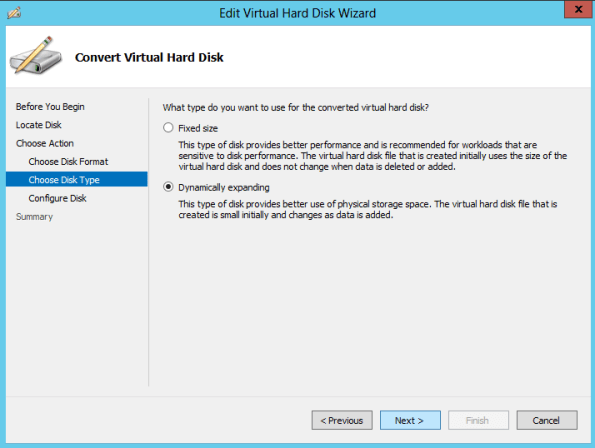Home
> Microsoft, Virtualization, Windows 2012 > Windows 2012 Hyper-V VHDX Disk format : Why should you convert your VHD to VHDX and how (Step by Step)
Windows 2012 Hyper-V VHDX Disk format : Why should you convert your VHD to VHDX and how (Step by Step)
Although this topic is not new I had some readers asking me about it. So here we go…
Windows 2012 Hyper-V has a new disk format : VHDX.
VHDX principal features
- Storage capacity up to 64 terabytes (TBs). With the VHDX format we can to create larger virtual hard disks ( up to 64TB). The VHD format has a 2 TB limit to VHD’s.
- Corruption protection during power failures
- Optimal structure alignment for large-sector disks (4K sector aligned virtual hard disk), which increases the performance. Why Windows Server 2012 Hyper-V VHDX 4K Alignment Is So Important
- Trim/Unmap – Space efficiency on VHDX files as well as the host disk
- Thin provisioning
- Ability to store custom metadata about the file that the user might want to record, such as operating system version or patches applied
You can convert a VHD into VHDX and vice versa. As long the size limit for the VHD is respected:
- Shutdown the Virtual Machine
- Double check if there is NO Snapshots
- Double check if there is NO replication enabled
- On the Hyper-V Manager, on the left pane select Edit Disk…

- Click on Next
- On the Edit Virtual Disk Wizard, type the name and location of your existing VHD file or click on Browse to locate
- Click on Next
- On the Choose Action page select Convert and then click Next
- On the Choose Disk Format page select VHDX and click Next
- On the Choose Disk Type page select Disk type : Fixed or Dynamic and then click Next
- On the Configure Disk page type the destination path and then click Next
- On the Summary page, click Finish to start the process. The process time depends on the VHD size.
Categories: Microsoft, Virtualization, Windows 2012
Convert, Hyper-V, HyperV, VHDX, Windows 2012, Windows2012
Comments (0)
Trackbacks (4)
Leave a comment
Trackback
-
November 6, 2012 at 00:52MVP – Best of the Week – #1 - Flo's Datacenter Report
-
November 6, 2012 at 00:59TechCenter - Blog
-
November 15, 2012 at 19:25Dell TechCenter
-
November 15, 2012 at 19:40Microsoft Most Valuable Professional (MVP) – Best Posts of th Week around Windows Server, Exchange, SystemCenter and more – #1 | ServerGround.net